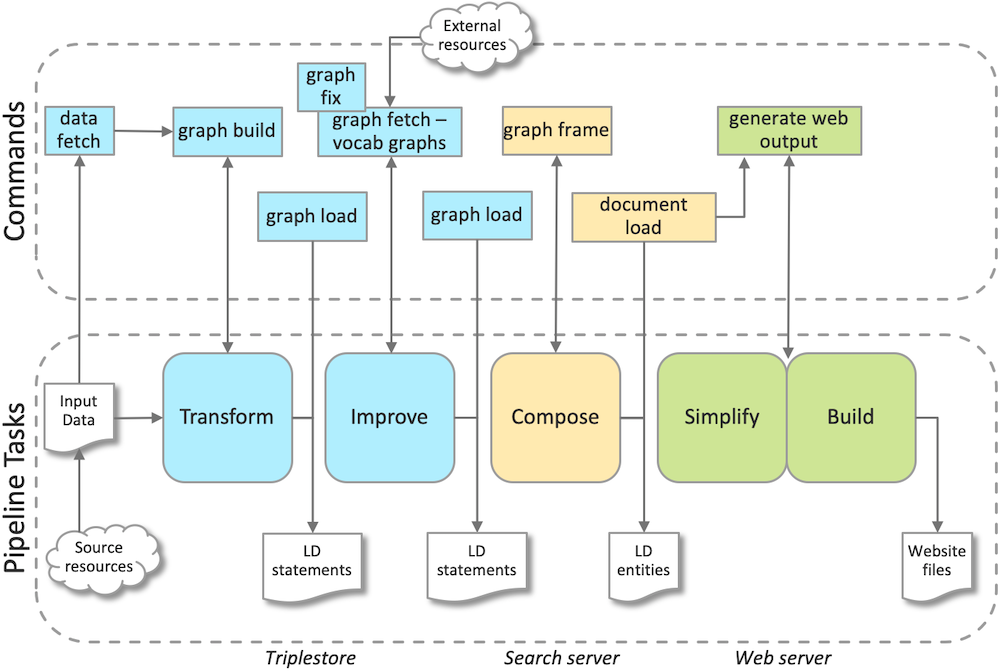
Change the data in your source system, export it, and commit the file to the collections-app github repo with the appropriate filename (eg, EDR_2.xml).
Reconciliation data is handled in two ways:
If you need to change how a reconciled term appears in the site, you should change the CSV file. If you need to change the specific term being unified for an object in reconciliation (eg, aat:1234 to aat:6789), you should change the data in the source system.
To change an image, make a change in the source repository (on the home network share) and re-run pipeline images compress.
Requests to the image server pass first through an AWS CloudFront CDN that provides a basic cache of requested IIIF resources. While this provides some level of protection against high load events it can sometimes become out of sync with the compressed image repository, particularly after a series of updates, due to the length of time it takes for the CDN to execute the clear of the cache (ca 15min).
It can be helpful (and will not harm the service) to execute pipeline images cache-clear in these circumstances.
The Duchamp Research Portal site uses Netlify for static site hosting based on a git repo. As a result site rollbacks are relatively straightforward:
For more information on managing deployments, see Netlify's documentation on managing deploys